In this guide, we will learn about ui_synchronize Dialog usage and steps. In the synchronize Dialog, you will find the direction of selection and more options for synchronization. Go the Commands>Synchronize, or you can click on the toolbar button for the complete process.
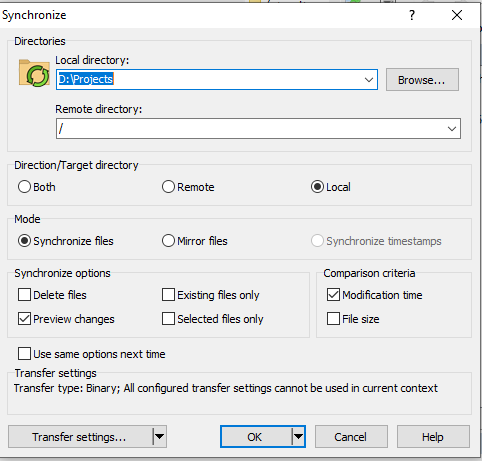
Over here are the most useful options, which come under synchronize Dialog
- Directories
- Direction/Target directory
- Mode
- Synchronize Options
- Comparison Criteria
- Saving Options
- Transfer Settings
- Starting in New Window
-
Directories
- If you want the synchronization into the local directory boxes, enter the “Root Directories”.
- In the initial (default) process, the existing working directories will be shown in use.
- You will see the last local directory in use, in the Explorer Interface, while there is not any local working directory is available.
-
Direction/Target directory
- Use the options “Remote or Local” both, if you want to select the synchronization direction, which you preferred.
-
Mode
- In the Mode tab, you can use the options like Synchronize files, Synchronize timestamp, Mirror files, etc. to the preferred synchronization mode.
-
Synchronize Options
- The checkbox “Delete Files” enables the WinFTP Pro to delete all the files and sub-directories in the targeted directory, which is not available in the source directory.
- You may find the option unavailable in both places because sometimes the software considers the subdirectories as New Files, which are transferred into the opposite directories.
- Make sure you checked all the existing files to prevent this.
- You can find all the deleted files in the recycle bin if you have set the preference option “Delete Local Files” to the recycle bin when enabling it.
- The “Existing Files Only” checkbox of WinFTP Pro can make it “Not to Consider Files,” and the subdirectories do not exist in the opposite directory. The software will ignore these types of directories.
- The “Preview Changes” checkbox enables WinFTP Pro to display the synchronization checklists, which allows the user to refine the changes, that you actually want to make.
- Lastly, the “Selected files only” checkbox makes WinFTP Pro software to synchronize the files only and the directories, which are selected in the file panel.
Note: If you have not selected the directory, this option will remain unavailable for you.
-
Comparison Criteria
- The criteria called “Selection Define,” allow you to determine tow files (remote and local) are similar or not.
- If you have checked “Modification time” (Default option), the tow files will be considered different if they have a different timestamp.
- The checked file size considered different if they have different sizes. For both the selected directions, the option is unavailable.
- Omit the “Text transfer mode” while using the option because it will change the actual file size.
- The same size checkbox is only available for the Synchronize timestamp, which makes the WinFTP Pro keep the timestamp updated for all the files, which have the same size in both the directories.
- This mode is available for the SFTP protocols only
-
Saving Options
- If you want to make the options default for next time, check the “Use same option next time,” it will work next time you use the Synchronize function.
- You can also change the transfer settings (default) in the preferences (the transfer settings will be saved using this option).
- The synchronize direction can also be saved in the Explorer interface.
-
Transfer Settings
- The Transfer settings box will show you the “Current Transfer Settings.”
- You can change the settings by using the “Transfer Settings Button” it will show the transfer-setting dialog.
- When you click on the Drop-Down icon using the button, it will show the menu along with the list of the presets configured.
-
Starting in New Window
- The OK button in the dropdown menu will help you start the synchronization on a separate window.
- It will also enable you to avoid the blocking of the window.