The storage page under the Preferences dialog pages makes the user able to configure and specify where and how the software WinFTP Pro should store the data and all the configuration files of users’ sites. This feature makes it easy to locate the files so that you can find the files easy when using it for the next time.
Over here is the entire documentation of the storage page’s sections
- Configuration Storage
- Temporary Directory
- Other
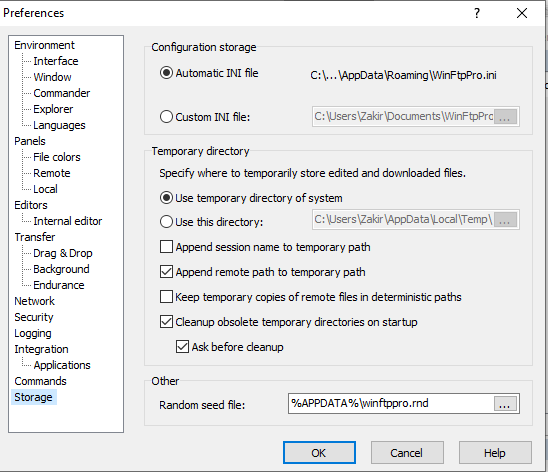
-
Configuration Storage
- You can check the Windows Registry if you want to store the configuration of the Windows registry.
- Also, you can check the “Automatic INI” file if you want to store the configuration to an “INI File” in the location, which is the default.
- To store the configuration into the custom location, you can check the “Custom INI File.”
- This option is useful while you are storing the configuration to the folder, which is shared via/over the cloud.
- In case you change the configuration storage, it (configuration) will be transferred automatically to you.
-
Temporary Directory
- You can configure the Temporary Directory in this section, where WinFTP Pro should store all the temporary files.
- Check the option “temporary directory of the system” if you want to make WinFTP Pro store all the temporary files in the system’s temporary folder (Usually, it defined by TEMP or TMP environment variables).
- You can also check “Use this directory” to make WinFTP Pro store all the temporary files to the local folder of your preferences.
- When you are storing the temporary copies of the remote files (Like – when you are editing the remote files), WinFTP Pro can show the location of all the remote files, into the path to the local temporary copy.
- Additionally, you can select to append the session name to a temporary path or/and append the remote path to the temporary path.
- You should check the option, “Keep temporary copies of remote files” in the recognizable path if you want to make WinFTP Pro avoid using the random part of the path to the local copies or the remote files. In addition, it makes WinFTP Pro retain all the copies even after you exit.
- The checkbox “Cleanup obsolete temporary directories” on the startup allow you to clean up up the obsolete the temporary directories on startup.
- Also, you can use the checkbox Ask Before cleanup” if you want to enable or disable the confirmation just before the cleanup.
-
Other
- In the Random Seed File Box, you can simply specify the path where WinFTP Pro should store the randomly generated data used by the software on startup to seed its encryption ‘Random Number Generator’.
Please browse the other pages if you want to learn/read more about the Preferences Dialog and its sub-pages.