The Endurance page or resume on the Preferences dialog helps you to configure the support for an automatic transfer resuming and reconnecting with the server of the application. While working on WinFTP Pro, you need all the setups to make the files transfer uninterrupted. This post will guide you on how to reconnect and to resume the connection works.
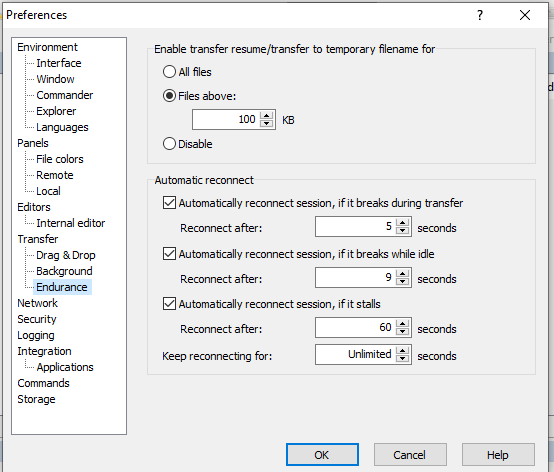
Learn more about this option and the documentation of ui_pref_resume or Endurance Page here-
- Transfer Resume / Transfer to Temporary Filename
- Automatic Reconnect
Transfer Resume / Transfer to Temporary Filename
- Initially, the WinFTP Pro is able to transfer files to a temporary filename, it can rename the target name only when you transfer finishes successfully.
- Also, it allows resuming for the automatic transfers and also preserving the entire target file, which is existing for the duration of the transfers (It is mainly useful while you are updating the frequently accessed files on some of the websites).
- The transfer to a temporary filename is only supported with the SFTP Protocol, and also, for the binary transfers only.
- You can resume the transfer manually if you are using other protocols.
- In the scripting, use the “resume support” switch for the files transfer command. In addition, you can use “TransferOptions.ResumeSupport” property if you are using .NET assembly.
Automatic Reconnect
- Try using the “Automatically Reconnect Session” option if it is breaking while “Transfer” checkbox to establish the reconnection of the session (try resuming after) in case it breaks while transferring the files.
- This option is supported by FTP and SFTP protocols.
- You can use the “Automatically reconnect session” when it breaks while the “Idle” Checkbox to enable an automatic reconnection of the session, while the WinFTP Pro software is idle.
- Try reconnecting after you configure how long WinFTP Pro should wait before the reconnection attempts.
- One thing you should note: You can force the earlier attempt always manually.
- This particular setting can be applied only to the Foreground Sessions.
- For the background transfers, there is always an interval time of 2 seconds.
- The “Automatically reconnect session” can also be used if it stalls the checkbox to enable an automatic reconnection of the session when the server does not respond or it stops responding frequently.
- You can use the option “Reconnect after” if you want to set how long WinFTP Pro should/keep waiting for the response.
- The value must be higher than the server response timeout.
- This is also supported by the SCP and SFTP protocols.
- In the “Keep Reconnecting for Configure Maximal time” WinFTP Pro may/should attempt to reconnect. You can use the value “Unlimited” if you want to allow WinFTP Pro to reconnect indefinitely.