While you are using the WinFTP software, you will land to a big feature, which is called Preferences. If you use this option and start working on any site, you will see plenty of sub-features, which are co-related to this main feature. Each option has its own functionality. In this post, we will learn about the logging feature.
The logging Page under/on Preferences Dialog allows the users to configure the XML logging and session.
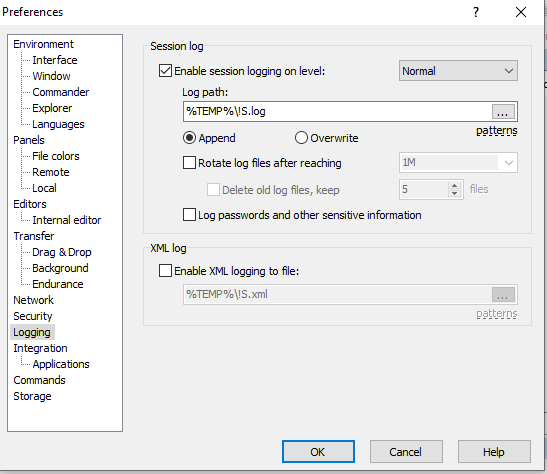
Now, you can refer to the following section while using the preference dialog-
- Session log
- XML log
-
- You must check the “Enable Session Logging” if you want to enable logging to any file.
- Now select the level Debug1 or Debug 2 if you are looking to increase the verbosity of the session’s log (You may require both options together along with the logging to file), while you are reporting only the bugs
- To reduce the verbosity of a session, try using the “Reduced” level.
- Next, you should specify the path to the log file (into the log path box).
- The log file name can have the following patterns-
- !Y (Year)
- !M (Month)
- !D (Day)
- !T (Time)
- !@ (Hostname)
- !S (Session name)
- !P (Process ID)
- !! (Exclamation mark)
- While you are selecting the “Append” option, and at the same time, the logging file exists already, the session log may append to at the end of the file.
- In the same process, it is possible that the existing can be overwritten.
- You can specify the maximum size (in bytes) to make a limit of the log file size. This can be done in the “Rotate Log File” after you are reaching to the box.
- The supported units can be M, K, and G.
- In case the file log is reaching the configured limit, it will be archived to the file, which has extensions like – .1, .2.
- The users can also limit the archiving number log files, by using the checkbox- “Delete old Log Files”, “Keep…..Files”
- While you are enabling the “Logging to File” in the mid-session, the old/past events can not/will not be written retrospectively to the log.
Note: If you want to enable to log multiple sessions simultaneously, to the file, first you should ensure the unique names for all the log files. For example- You can use any of the patterns, which are mentioned above. The passwords are not written to the log file.
- Check/Tick the log passwords and also the other important formations if you want to turn off the obfuscation of the passwords. This can also be applied for the other sensitive information in the session log. This feature is useful while you are debugging the issues of authentication.
- XML log
- You can enable the XML log, by checking/selecting the “XML Logging” to the file, and also you should specify the local path to the log file.
- The same patterns can be used for the session log file (Please see the above point)
- Changing the XML log file is not possible in the middle of the session, so try to do it when you start working on the session.