The Applications Integration Page (Preferences Dialog)
The Applications Integration page under the Preferences dialog has the option, which you can use to configure how WinFTP Pro integrates with other applications. It is particularly doable with other terminal clients and PuTTY.
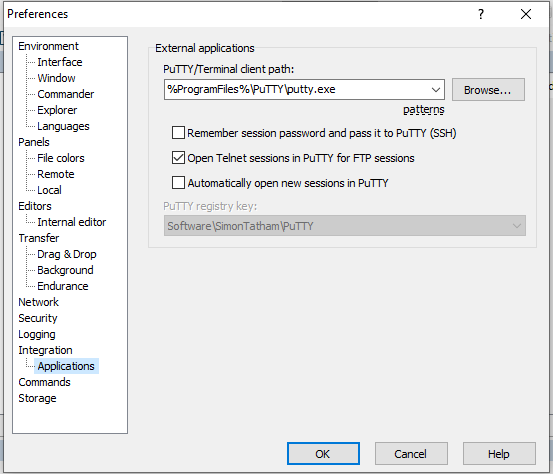
Over here is more documentation of Application Integration page sections
- External Applications
- PuTTY/Terminal Client Path
- Other Options
- External Applications – The external application has two primary options support for the users. Using these options, you can complete the integration easily.
- PuTTY/Terminal Client Path
- While using the “PuTTY/Terminal client path” box, you can specify the local path to PuTTY or the other terminal client application, which you have used with Open in the PuTTY Function.
For further details, you can use the following patterns optionally in the path
The Pattern Description
- !! – It is replaced with an exclamation mark (!).
- !/ – You can use this for the current remote path.
- !@ – It can be used for the current session hostname.
- !U – This patterns is useful for the current session username.
- !P – Current session password (if it is stored or remembered).
- !# – It is the current session port number.
- !N – Shows the current session name.
- !?prompt[\]?default! – When you used this pattern, you will be prompted to enter a value that can replace the pattern. In addition, prompt can show/define a message of prompt and default will show a default value, both patterns can be empty. The Special characters, which you entered, are delimited automatically. In addition, you can prohibit this by using an optional backslash (\) just before the second question mark (?).
- !`command` – Replaced with an output of given local console command.
Here are some more notes
- If you have not used the !@ the parameter-load<site> will be added to the command automatically.
- Similarly, if you have not used the !P pattern, and the password is known, parameter -PW <password> will be added automatically the command.
(b). Other Options
- You can check “Remember Session Password” and then pass it to the PuTTY checkbox. It will make WinFTP Pro remember the password in its memory and it will pass it to PuTTY in the command-line argument while using “Open” in PuTTY function.
- The alternative or better approach can also be used; you can use the authentication of the public key together with the Pageant.
- When you use the !P pattern, the option will remain disabled in the terminal client path box. It shows that the entered password is remembered.
- As a default process, WinFTP Pro always instructs PuTTY to open the Telnet session in case you are using the FTP.
- You can uncheck the “Open Telnet” session in PuTTY for the FTP sessions if you want to use the SSH instead.
- If you use the PuTTY registry key selection, it will allow you to select the registry key where the WinFTP Pro exports the session settings, which should be used by the terminal client.