The editor’s page under the Preferences Dialog is mainly used to configure the options for the external editors and the order of the editor preferences. While using the WinFTP software, you may need to do extra settings for other editors; this option helps you to do all settings with ease.
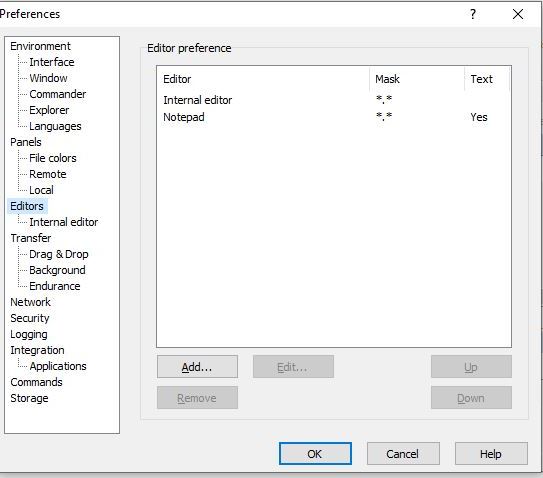
Below are the further details of the editor’s page sections:
- Editor Preference
- Automatic Configuration of External Editor
- Further Reading
- Editor Preference
- You can see the list available in the above part of the Group, which shows the configured editors.
- The Column editor will show you the “Internal editor” and the “Associated application” or the name of the External editor respectively.
- Similarly, the Column Mask will show you the “Editor Auto selection Mask.”
- The editor also shows you the Column Text in case the transfer mode of the text if being forced for any external editor.
- You can use the button “Add” if you want to add a new editor. After this, you will see the appearance of the Editor Preferences dialog.
- Now, the Editor, which is created newly, will be inserted just before an editor is selected at the end or in the list if you have not selected any editor.
- The “Edit” button can be used to edit the selected editor, and then the Editor Preferences dialog will appear.
- Use the button “Remove,” it will remove the selected editor.
- Additionally, you can cancel the entire Preferences dialog, and undo the whole changes, if you have removed the editor unintentionally.
- The Buttons “Up” and “Down” can be used to change the order of all the editors. (Order is important while auto-selecting the editor.
- Automatic Configuration of External Editor
- While you are doing the first edit, WinFTP Pro software will detect, your preferred text editor and it will offer you to choose or make it the “default external editor” for WinFTP Pro.
Further Reading
Please visit the other pages and read more about the Preferences dialog and its subpages.