The Drag&Drop Page or drag-drop option allows the users for the behavior configuration of WinFTP Software. Basically the users can do the configuration when they are transferring the files using this drag&drop option to the other applications.
In addition, it will not affect the drag&drop within WinFTP Pro (Example– Between the Remote and Local panels of the Commander Interface.)
Over here are more details about this drag-drop page’s sections-
- Shell Extension/Fake File mode
- Temporary Folder mode
- Further Reading
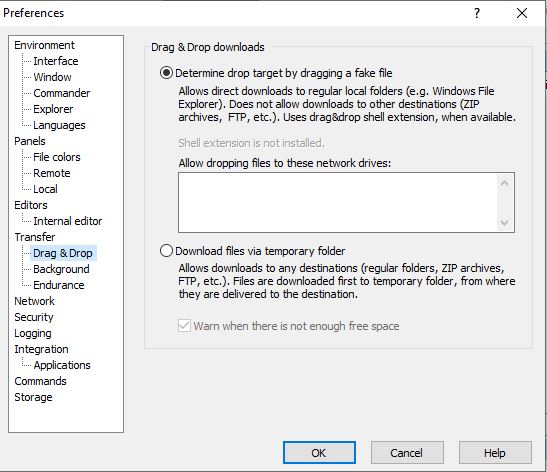
Shell Extension/Fake File mode
- You can use the “Determine Drop Target” by simply dragging the button of fake file; it will make the WinFTP Pro software to recognize the target of Drop by the fake file dragging.
- Using this method, you will be allowed to transfer directly to the target folder.
- This method is equally useful or it is possible for you to transfer the files to the background.
- When the shell extension of drag&drop installed and loaded fully, the method enables you to drag the files to any other drives (Local or Network both)
- You can drop the files only to the Windows File Explorer (Including the desktop)
- In case the drag&drop shell is not installed, for example when you are using the portable, executable or in case it installed from the Microsoft Store2- this method will not allow you to drop the files to a drive of an unmapped network.
- In this case, you can try enabling the dropping files option, you need to specify the paths to the selected networks drive under the box “Allow dropping files to these network drives.”
Temporary Folder mode
- You can use the option “Download files via Temporary Folder” if you want to select the download mode of the temporary folder. (It helps when you need to ignore the limitations of the default/first mode).
- In the temporary folder, you cannot use the option of a transfer background in the download mode of the temporary folder.
- This mode also has a drawback, you need to download all the files first to a temporary directory, from the destination you have copied them to the target folder.
- However, you can also change the location for the temporary folder on the storage page.
- You will see the warning here – There is not enough free space available, it will make the WinFTP Pro software to identify whether the file, which needs to be downloaded is fit for the temporary directory or not.