The background page comes under the Preferences dialog, it helps uses to configure the behavior or WinFTP Pro software, while they transfer the files on the background. As the name says itself, the background transfer option allows you to transfer multiple files, which can be in progress while you are working on the other files or pages.
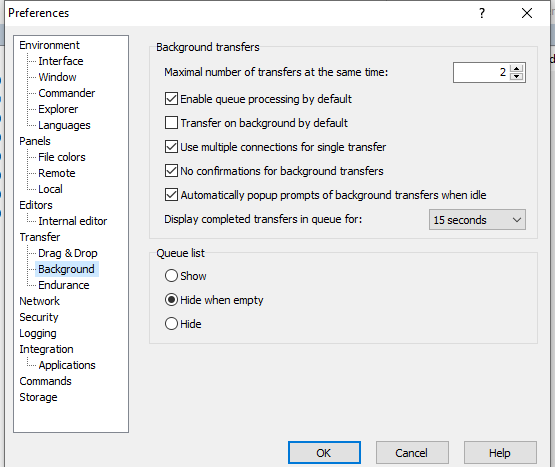
Please refer to the following documentation for the background details and the page’s sections:
- Background Transfers
- Queue List
- Further Reading
Background Transfers
- If you use the box Maximal number of transfers at the same time, it will define the Maximal number of the background connections, which WinFTP Pro software can open automatically, at the same time. Therefore, you can see the maximal number transfer parallel under the background transfer sanction.
- Using this option, you can also, schedule the transfer process and the other files will be shown/wait in the queue.
- In addition, you can set/adjust WinFTP Pro to work on the particular transfers with the limits.
- When you have checked or enabled the “Queue Processing” by default, WinFTP Pro will start processing the queue, when you have added the first item into the list of transfers.
- If you uncheck the option, it will ask each queue to be processed by using the command Commands> Queue > Process queue. (Note: The command is available on Queue Toolbar too).
- When the queue is finished, the processing is disabled, you have to enable it again when you use this option again next time.
- The default checkbox “Transfer On Background” makes the WinFTP Pro software to perform all the transfers in the background.
- You can equally alter the particular transfer on the “Transfer Options” dialog (If it is enabled).
- If you have used the checkbox multiple connections for a single transfer, it will allow WinFTP Pro to use the multiple connections for a large queue batch transfers.
- You can also check the “No Confirmations for background transfers” checkbox if you want to avoid overwrite things, and the other confirmations for the particular transfers in the background.
- The “Automatically” popup shows of the background transfer, while the idle checkbox an affect how the background transfers can interact with the users.
- Use the option “Display Completed” transfers in the queue if you want to control, how long you want to see the completed transfer in the background list of queues.
- Generally, if you select the option to show the completed transfers ‘Forever’, you may require deleting the items later manually, once you have reviewed the files.
The Queue List
- You can use the “Queue List Box” if you want to control the Visibility of the background transfers’ queue lists.
- The “Special View State hide when it is empty” (it is the default state) can make the queue list visible to users, even when it has no background transfers under progress or it is scheduled only.