In this post, we are going to describe the environment page and its complete documentation. While using WinFTP Pro software, you will find the Environment Page under the Advanced Site Settings dialog. This page allows users to configure the WinFTP Pro adaptation for the particular server/environment.
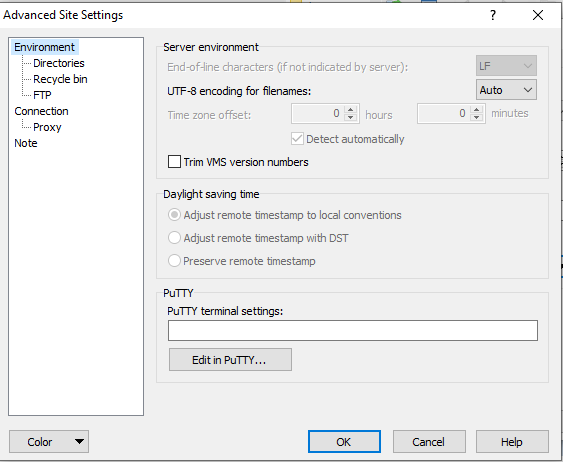
You can find some more environmental options, which are available on the subpages:
- Directories (initial directories, directory cache)
- Recycle Bin
- Encryption (seamless file encryption)
- SFTP (SFTP protocol-specific/compatibility options)
- SCP/Shell (shell and SCP protocol-specific/compatibility options)
- FTP (FTP protocol-specific options)
- S3 (S3 protocol-specific options)
Please refer to the following documentation of the environment page sections
- Server Environment
- End-of-line Characters
- UTF-8 Encoding for Filenames
- Time zone Offset
- Trim VMS Version Numbers
- Daylight Saving Time
- PuTTY
-
Server Environment
(a) End-of-line Characters
- If you want to specify the text file format, you can use “End-of-line” characters.
- To allow the text mode transfers, WinFTP Pro needs to verify the formats of the text files.
- This option is not useful if you don’t want t use the text mode transfer option.
- With the SFTP-4 and newer, the server will tell you about the format.
- With FTP, this option remains disabled for the protocol only defines the text file format.
(b) UTF-8 Encoding for Filenames
- You can use the UTF-8 encoding for the filenames if you want to configure whether WinFTP Pro should use UTF-8 encoding for the filenames while communicating with the server.
- By default, WinFTP Pro will try to detect automatically, in case the server supports UTF-8.
- If you are not using the UTF-8 encoding, WinFTP Pro will assume that the server is using the same legacy “ANSI” encoding as it is configured for the local machine in the control panel Example- “Control Panel > Clock and Region > Region > Administrative > Language for non-Unicode programs.”
2. Time zone Offset
- The time zone offset enables you to configure the difference in the server time zone.
- With SCP Protocol, this option can be used to counterweight the time difference between the timestamp of the remote file, which is shown in the directory listing, and the timestamp, which is set on the download file.
- With FTP Protocol, this option can be used to set the difference between remote and local time zone.
Note: This option is not available for SFTP, S3 Protocols, and WebDAV.
3. Trim VMS Version Numbers
- You can enable the Trim VMS Numbers if you want to remove the VMS version number from the filenames while transfer.
- This method ensures that at the upload time, the new version of the file has been created on the VMS System or not.
4. Daylight Saving Time
- By using the daylight saving option, you can counterweight the incorrect behavior of the servers, which adjust the files incorrectly.
- This option is not supported by the FTP Protocol, S3 Protocols, and WebDAV.
5. PuTTY
- In the terminal box of PuTTY, you can simply specify the additional settings of PuTTY, which should be used by WinFTP Pro software while opening the sessions in PuTTY.
- You can click on the Edit button in PuTTY, it will open the configuration window. There you can see the stored session with a name like “Terminal Settings For…” then click on the load button.
- Click on the Save button when you complete the settings then close the configuration window of PuTTY.
- Also, you can specify all the settings manually. Use the value names of the PuTTY registry for the settings.