This post will brief you about the encryption page or the Encryption Page, which comes under the Advanced Site Settings dialog. WinFTP Pro software can encrypt your files easily, on the SFTP server by using “AES-256. If you want to open this page, you will be required to choose the SFTP Files Protocol on the login dialog.
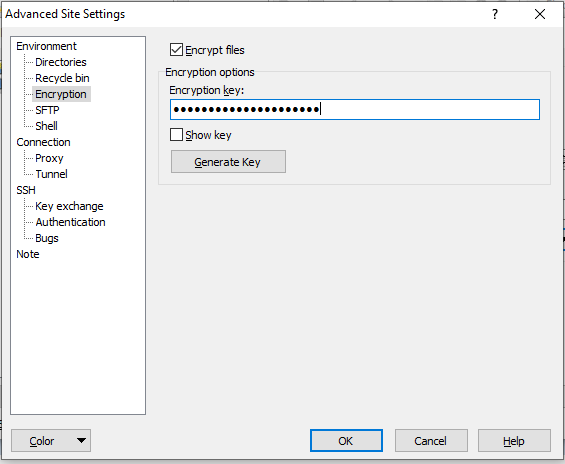
Please refer to the following documentation of encryption page sections
- File Encryption
- Encryption Options
-
File Encryption
- If you want to enable the file encryption, you must select/check the Encrypt files checkbox.
- For further process, the encryption key should be set or generated; else, you will not be able to activate the encryption.
-
Encryption Options
- When you start encrypting the files, you must use the “Generate Key Button” if you want to generate the new key.
- You should also make sure you have the backup of the encryption key. In case you lose the encryption key, you will not be able to read your files, which are encrypted.
- To take the backup of the key, check the box “Show key” and then copy the key from the “Edit Box”
- If you are looking to have the access to already encrypted files, you can simply paste the existing encryption key.
- You can use a master password to protect the encryption key.
Please refer to our other pages, if you want to read more about the Login dialog and the Advanced Site Settings dialog.