The Directories Page or directories allows you to configure the initial session directories. Also, you can configure the way how the directory content can be read. You can find the Directories page on the “Advanced Site Settings” dialog.
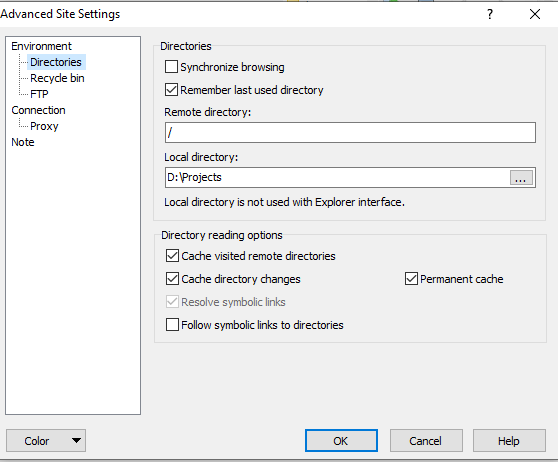
Over here is the complete documentation of the directories page sections
-
- Directories
- Directory Reading Options
- Further Reading
-
Directories
- The checkbox “Synchronize Browsing” allows the synchronized browsing for the session.
- This option is available for the users only with the Commander interface also when you have enabled the remembering state of both the panels.
- When you save your site, the value of this particular option for the site will be updated with the current state on each close session.
- When you use/tick the checkbox “Remember last used directory” the initial directories for the session and the synchronized browsing state will be updated always with the directory (Last opened) from the last session.
- The “Remote Directory” box always defines the initial remote directory, which is opened in the panel.
- If the option “Remember the Last Directory” is ticked, the directory will be updated whenever you close the session.
- If the initial directory is not specified, the user’s home directory will be opened usually on startup.
- You can see the local directory box, which always defines the initial local directory, which is opened in the local panel on the Commander Interface. The path cannot be used with the explorer interface.
- If you have not specified the initial directory, the local user “My Documents” folder can be used.
- For the last beta version, you can simply use the local environment variables.
-
Directory Reading Options
- The Cache Visited Remote Directories, the Cache directory can change and the checkbox “Permanent cache” controls the directory cache.
- When WinFTP Pro reads the directory content, it also resolved the symbolic links (symlinks) by default. The reason is, WinFTP Pro learns if they are pointed to files or directory.
- In case the directory has so many symbolic links, it can be slow down while opening the directory.
- You can disable this feature by Unticking “Resolve Symbolic Links” if you want to speed it up more.
- This option is also useful if WinFTP Pro gets hanged while it finds some more complex symbolic links.
- If you have disabled the resolving, the creation of the links will also be disabled effectively.
- Also, if the resolution is disabled or unsupported, you cannot double click on the remote file, as it will be interpreted as you are trying to open the directory with a similar name.
- This option only allows opening the links and pointing to the directories even if WinFTP Pro doesn’t know that they are links.
- Check the option “Follow symbolic Links to Directories” to make WinFTP Pro follow the symbolic links to the directories while operating with the remote files. (Note: this option is unavailable with S3 Protocols and WebDAV).
-
Further Reading
Please visit the other pages to read more about Login dialog and the Advanced Site Settings dialog.