Duplicate Dialog
The Duplicate Dialog is one of the most useful options in WinFTP Pro software. In this guide, we are going to describe the duplicate or duplicate dialog in detail. If you want to duplicate the remote files, you will see this duplicate dialog.
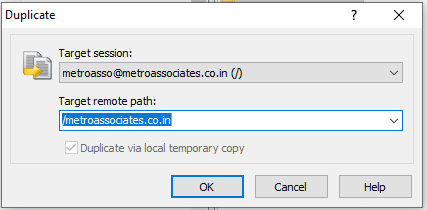
Over here are more details about how you can use this dialog
- Select the session, which is opened in the Target Session, the start duplicating the files.
- You should specify the remote directory in the target remote path if you are trying to duplicate the files to and the operation mask.
- If you are duplicating the files within the same session, you will have an option, which you can use to duplicate the files directly or by the local temporary copy.
- WebDAV does not support the first option, and by the FTP and SFTP servers as well.
- If you do it by opening the separate shell session, it will allow you to do with SFTP also.
- If you are trying the duplicate the SFTP/SCP server and it will not support the command with the –T switch, you can duplicate it via the local temporary copy. Example- Servers with “BusyBox”
- When you are duplicating to a different session, there is only one option available to duplicate by local temporary copy. If you want to duplicate it to a different session, you will be required to have it opened.
Note: The server must support the SFTP extensions “Copy-File” or the FTP features “SITE COPY.” In addition, you can see the list of the supported extensions or features on the Capabilities page of the server and the protocol information dialog.