About Dialog
WinFTP Pro is a graphical open source SFTP and FTP client for Windows that also supports the old FTP protocol. It offers a protected data and files transfer between different computers and enables the use of protected “tunnels.”
It can also rename files & folders, create new folders, change file & folder properties, and create symbolic links and shortcuts.
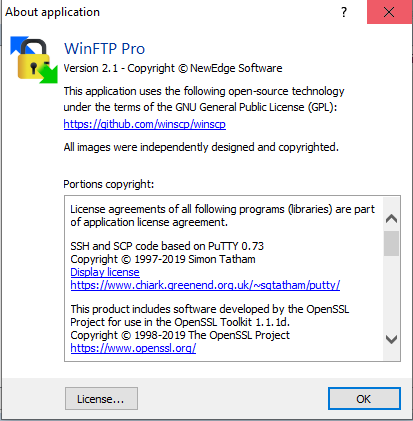
After you download and install WinFTP Pro software, you can start with the followings-
- File operations
- Connect to remote computers
- Program interface
In this section, you will find the software version, copyrights, comments forum, license, and agreement, developer’s information, etc.
- Login Dialog using the About command
- Click on about under Help Menu
Now you can move ahead and configure the session by following these steps-
- Start WinFT Pro
- Click on the Login option
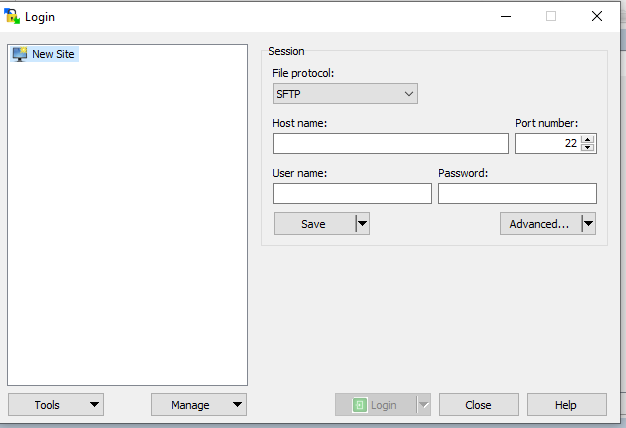
It will show you many options like New Site, Sites Sessions Management, Advanced Functions, and Tools Menu.
Advanced Functions
- It allows to you open the site in PuTTY
- On the selected site, use this Manage > Open in PuTTY option
Tools Menu
- Provides additional use of the login dialog box
- Start importing the sites by using FileZilla or PuTTY
- Configuration of Import and Export
Program interface
- WinFTP Pro has two program interfaces with extensive options.
- You can choose your user interface during installation or change it later via Settings.
- If you are using WinFTP Pro software for the first time, you may prefer the Explorer interface, which should be familiar to every Windows user.
- One of the two available program interfaces allows the user to manage files even on the local computer. It is also possible to quickly mark several files with the CTRL-key.
Why you should use WinFTP Pro:
- It works on a secure SSH protocol.
- Each file type can be assigned its own editor, for example for PHP – PHP Expert Editor, for CSS – TopStyle, for Javascript – WritePad, or assign one of your favorite editors to all kinds of file extensions.
- Now you don’t need to edit the scripts on the localhost first, and then upload them to the hosting and see if everything is ok, the program will do all this for you.