Integration is itself is a guide for the users, how they can work or integrate the software with their Windows-based system. The Integration Page or Preferences Dialog on the Preferences dialog will allow you to configure or set how the software WinFTP Pro can be integrated with the updated version of Windows.
Note: In the Microsoft Store installation, you will not find the options on this page.
On the applications subpage, you will find the options, how you can configure the integration along with the other available applications.
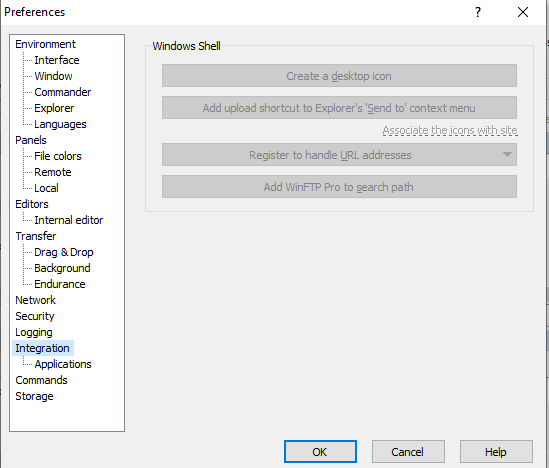
Have a look at the below documentation of Preferences Dialog page sections:
- Windows Shell
- Further Reading
- Windows Shell
- Use the button “Create a desktop icon” if you want to create a shortcut icon, which can start the WinFTP Pro software on the desktop.
- Also, it will allow you to create the icon for all other users who use your computer (Note: It will require the privileges of the administrator) as well as you can keep it only for yourself.
- You can also create a desktop icon, which can open the selected site directly on the Login dialog.
- Use the shortcut “Add Upload” to the Explorer’s “Send To” context menu, if you want to create a shortcut icon under the “Send To” menu in the file context menu of the Windows File Explorer.
- Users can also create the “Send To” icon, which can open the selected site directly on the Login dialog.
- You can use the button “Register” to handle the addresses of the URL, which opens the menu. See the following commands for the same-
Register: This option Registers the WinFTP Pro software to handle the protocol URL addresses.
- Make WinFTP Pro the default handler: It can open the “Set Program Associations Control Panel” applet for WinFTP Pro; here the users can update the registration of WinFTP Pro software.
- Unregister: This option can remove the WinFTP Pro registration for the protocol URL addresses.
Note: You are advised to use “Add WinFTP Pro” to the path of search if you want to add the WinFTP Pro installation directory to the system search path.
Additional Points:
- The installer registers WinFTP Pro already, so the manual registration will be required for portable use only.
- Alternatively, it is possible when the registration was overridden by any other application (It is possible on Windows XP only).
- This command is only available on Windows Vista and the newer version only.
- You should also note that on Windows XP, it does not restore the previous registration.
Further Reading
Please browse the other pages to read more about the Preferences dialog.