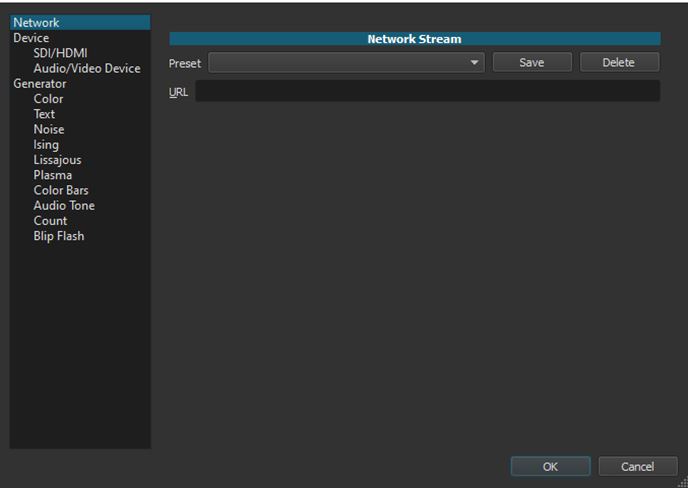After exploring the options of cleanup and voice narration of prerecorded audio tracks along with the original video and how you can choose, then add and mix into the audio track, we came to the conclusion that we can edit any audio track and established it by the mood and the music track.
In order to start recording a voice-over narration, you will have to open the audio file under the project using NeoFilm video editing software. Also, you need to take care that if you are importing the audio file after finishing up the entire export process of the other available file on a NeoFilm. This feature has more steps and method which needs to be explored individually. Using NeoFilm, you can record a voice-over narration of an uploaded video track, which you can also record yourself, or you have found anywhere. Also, you need to upload the quality video that should make sense and also convinced you that adding the musical background will be compatible with the same.
Selecting the video
If you select the video, which you can add easily by putting the voice over, it will have an enhanced feature rather than the disturbing video file due to the voice over. In the previous articles, we have explained the voice-over narration, which was added in “after-the-fact” (it’s not recording along with the video), is generally very different from the voice-over narration/reaction/commentary, which is captured while shooting the video. The voice narration is much cleaned, rehearsed, polished, considered to a certain extent, and often scripted in advance.
Selecting voice-over narrations
In many scenarios, you can select the voice-over narrations, which depends on what exactly you want to emphasize in the particular video. Alternatively, you can also decide the course in many cases, like ok on camera and after the fact or commentary, you can find the mix of these two you in the same video track to see it is a political demonstration or any performance in the public event. It is also based on the camera reactions where the interviews and comments are technically mixed with after the fact with the videographers’ and the informational narration or commentary.
For such instances; we are going to present the methods of how you can record a voice-over narration for the video. In addition, this guide will show you how you can mix the watchtower narrations and the audio using NeoFilm video editing software. First, let’s make sure that we are following these steps back and forth from one soundtrack to another track. Also, it depends on the needs while we are editing the audio and videos.
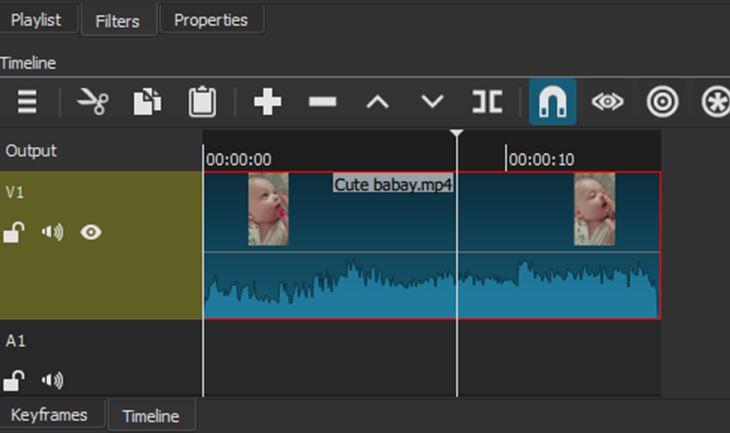
- Apart from opening the new file for the new project, the very first thing you can do that clean up the voice-over narration, which is captured along, did the audio.
- Take pauses and filters the words, try backtracking, and decide tracking then the random and external noise is etc.
- It is quite tricky to mute the part of the new generation, and then you can replace it with good quality and fluent after the fat voice-over narration. However, we have the easiest way to do the voice-over narration and add it to the current video, which has some musical instrument.
- If you want to correct and enhance the flow of the music, you can do it with the floating text caption; you should make sure that you are not using overdubbed narration for commentary.
- While making your videos or any more demonstration, make sure you are keeping it deliberate, and it should be matched the floor of the video that you are elaborating on.
- Also, using the cleanup option, you can remove the extra filler words such as- and, or, like, etc.
- While making your videos or any more demonstration, make sure you are keeping it deliberate, and it should match the floor of the video what you are elaborating.
- Also, using the cleanup option, you can remove the extra filler words such as: and, or, like, etc.
- Once you have loaded the new video on the timeline as a new project, you can see the audio waveform spike at the bottom of the video.
- You will notice a little diegetic audio it has been captured with the loaded video. Here you can use the option of rewind control if you want to move the playhead back at the starting point of the track.
- Now, your process of capturing the audio is started. Go to the File menu, which is available at the top of the NeoFilm UI.
- Now select the option “open other”.